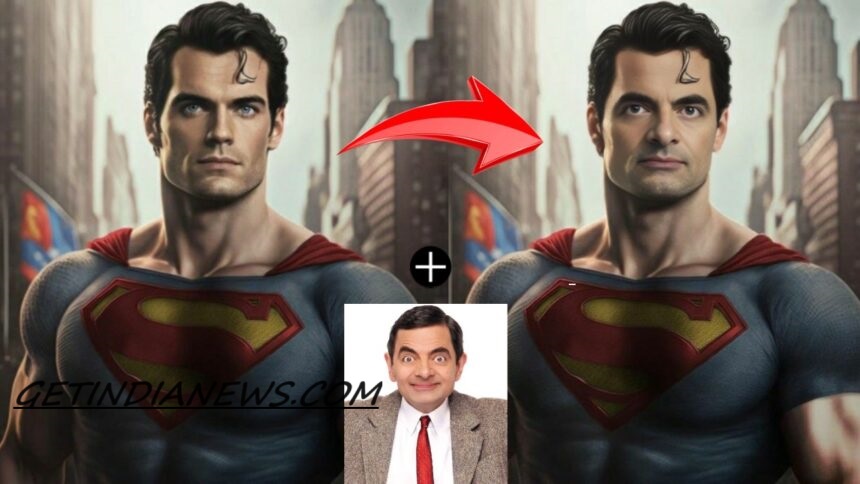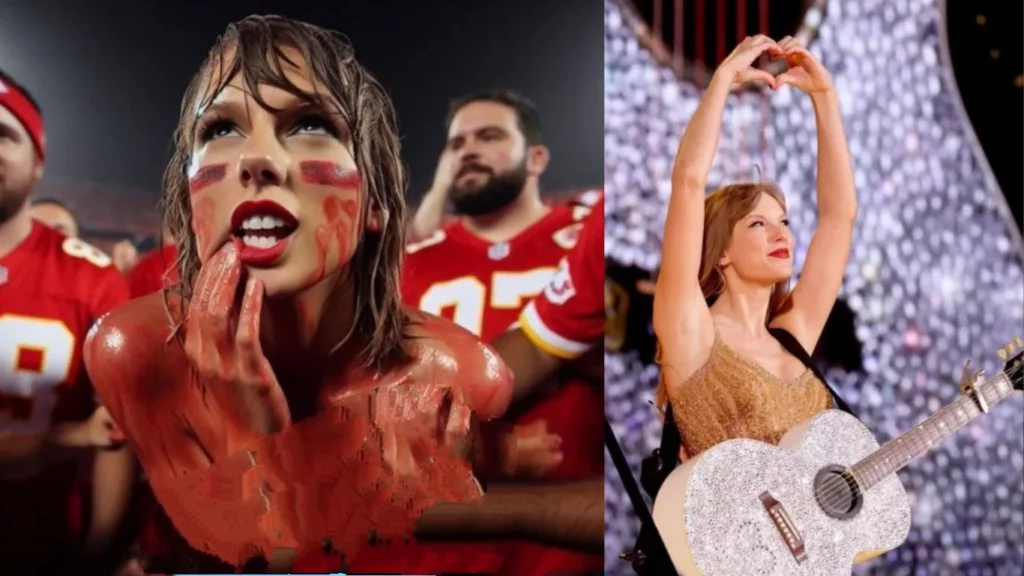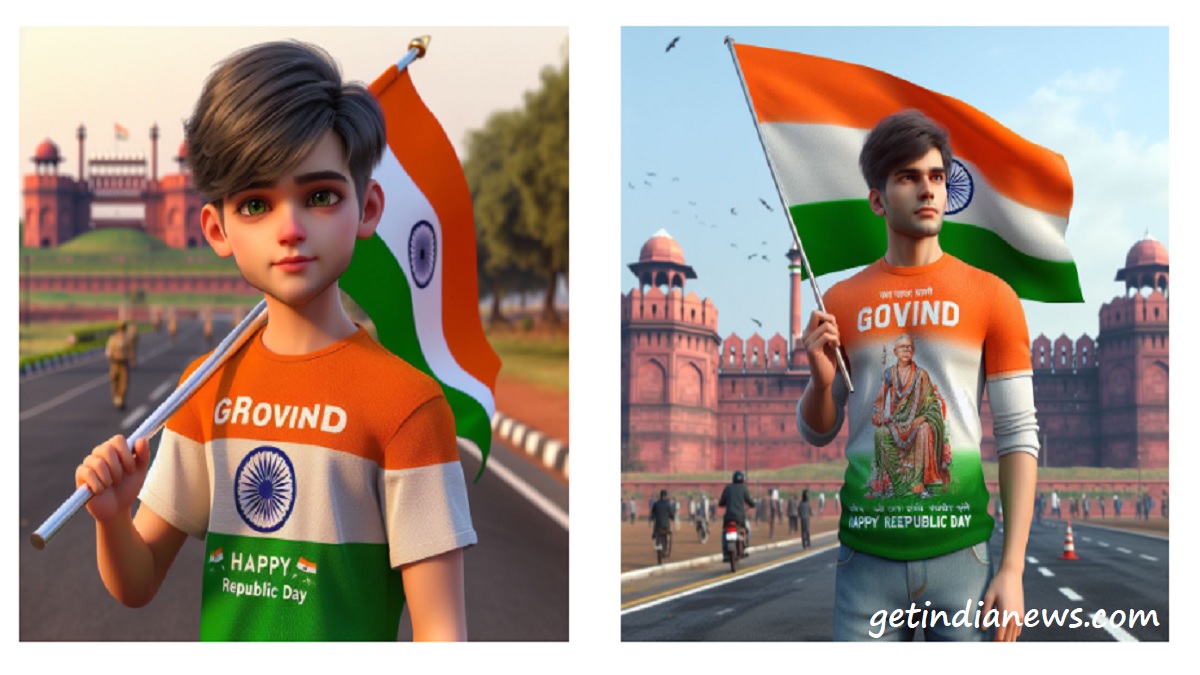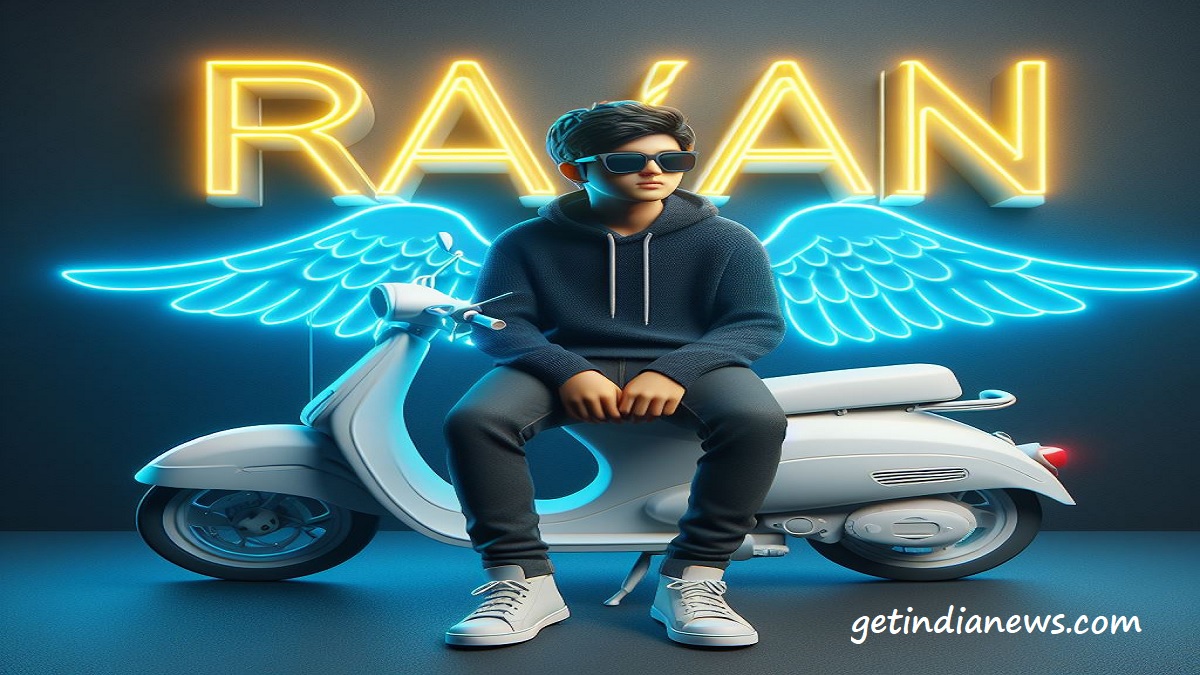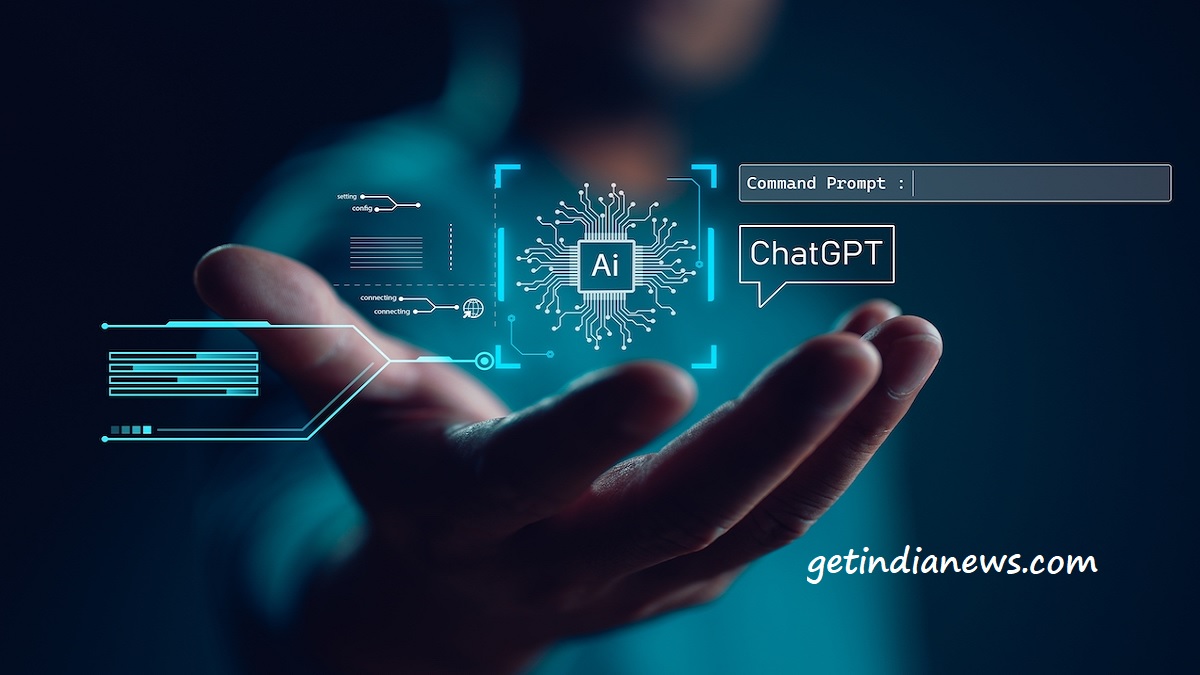Adil Qadri Shark Tank: Who Is The Owner Of Adil Qadri Perfume?
With his extraordinary journey to success, Adil Qadri has captured the admiration of his customers. In 2018, he launched India’s renowned direct-to-consumer fragrance brand, Adilqadri, as a 35under35 entrepreneur. However, it was in 2005 when he decided to drop out of school that his true adventure began. Driven by his desire to make a significant … Read more